
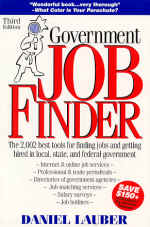
The Internet job search explosion
The players in the online job search
It seems, at times, that everybody is talking about the Internet. Actually, as of late 1996, only ten percent of U.S. households were connected to the Internet, although many more people use it at work or at school. By the end of the century, this figure should double or even triple.
The Internet is simply a massive network of computers connected to each other via modems and wires such as telephone lines. Originally created way back in the 1960s as a communications network for the federal government, it was used mainly by government, universities, and research institutions until the middle of the 1980s when some wag dubbed it the “Internet.”
But you can’t just turn on your computer and modem and hop on the Internet. To actually get on the Internet, you must subscribe to an Internet Service Provider (ISP) or an online service like CompuServe, America Online (AOL), Prodigy, or the Microsoft Network (MSN). ISPs connect you only to the Internet. In addition to connecting you to the Internet, online services offer their own area in cyberspace where it is real easy to access the benefits the online service offers. Both types of services give you software that is called a Web browser. This browser is the electronic tool that enables you to connect to the Internet and use its different elements.
None of this comes free. Some services charge a flat rate like $20 per month and allow use of their service for as many hours as you wish. Others charge a fee that entitles you to five hours of free time plus another $2.95 for each additional hour you use the service.
There are actually several components to the Internet, which is the main vehicle for the online job search explosion. Explaining each of them will help you grasp the possibilities of how these online tools can enhance your job search, no matter which job seeking techniques you choose to use.
Email is the one element of the Internet that touches all its other components. Email is shorthand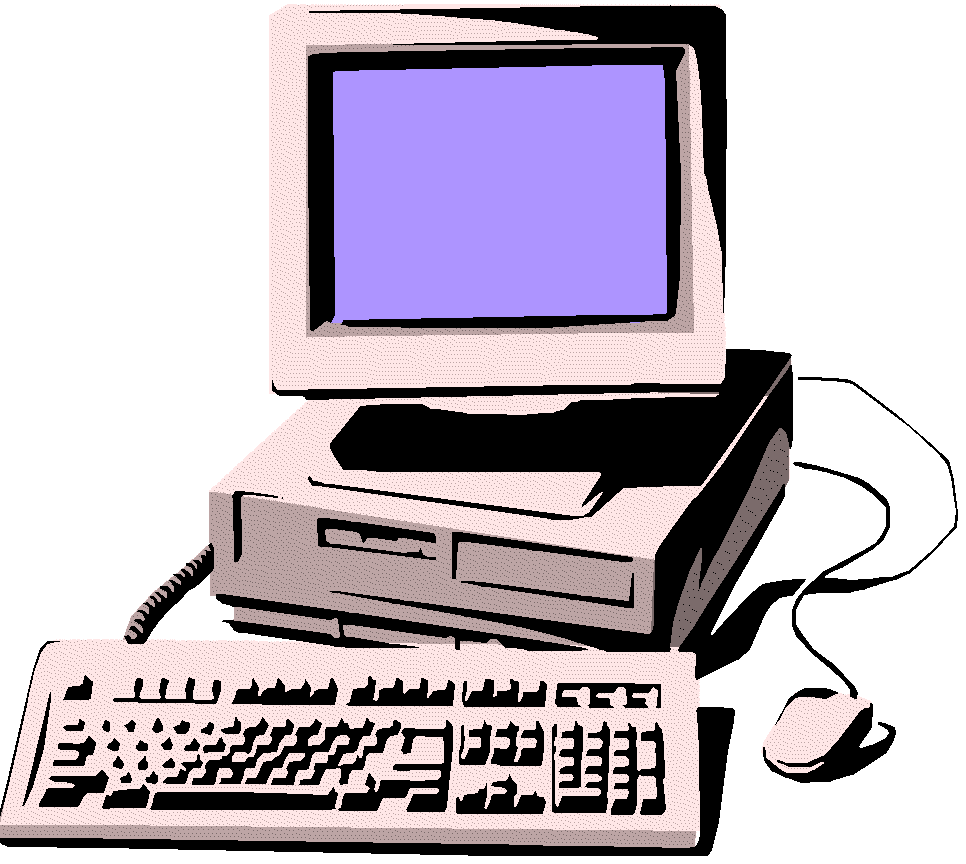 for electronic mail. It enables you to send messages, letters, and documents to anybody with an email address, including potential employers, anywhere on the Internet. A good number of the online job services described throughout this book allow you to submit your resume to employers via email. Some let you actually place your resume in a resume database via email.
for electronic mail. It enables you to send messages, letters, and documents to anybody with an email address, including potential employers, anywhere on the Internet. A good number of the online job services described throughout this book allow you to submit your resume to employers via email. Some let you actually place your resume in a resume database via email.
To send somebody email, you must, of course, know their email address. My email address is lauber@jobfindersonline.com. The first part before the “at” sign, @, is my user name. The part that comes after the @ sign is the domain name. A domain is simply a location somewhere on the sprawling Internet. The address letters “jobfindersonline” is the first part of the domain name where I receive email. The extension letters, “com,” indicate that this is a company or corporate domain. If an Internet address does not include the @ symbol, it is not an email address.
If you use an online service such as CompuServe, America Online, Prodigy, or the Microsoft Network, your email address will consist of your user name on the service and the online service’s domain name. If there are any commas in your user name, you must change them to periods to send email on the Internet. If your CompuServe user name is 10000,1041 (not a real user name), then your email address would be 10000.1041@compuserve.com.
There are several ways to find the email address for, say, a potential employer you wish to contact. You can, of course, call the government agency and ask that person or her secretary for that person’s email address. The receptionist may even have it. An increasing number of people now include their email address on their business cards and letterhead. When you make contact with a potential employer through a newsgroup, discussed later in this chapter, you will see that person’s email address. Write it down and keep it for future reference. You can also visit some of the online directories of email addresses or directories of governments. If you know that the government agency is connected to an online service like CompuServe, you can probably find her email address by accessing CompuServe’s member directory.
Save yourself some connect time charges and help keep traffic on the Internet down by typing your email message before you actually turn on your Internet connection. Simply type your message using the email software that is part of your online service or Web browser, or use your word processor to compose your letter and “cut and paste” it into your email software. By the time you read this, most email software may allow you to format your text. American Online already enables members to use boldface and italics and do some elementary formatting of the email they send. Once you’ve written your letter, connect to the Internet.
You can also use email as an electronic networking tool. Other users will see your name on the postings you place and possibly contact you by email. You, of course, can contact other users by email as well and do some of your networking online. You’d be surprised at how many high ranking officials at corporations who would not give you the time of day in person or on the phone will answer email messages from complete strangers.
You should be aware that email is not flawless. A small percentage of email messages, like real world mail, is lost every day. On very rare occasions, your Internet service provider or online service may break down and lose your email. Email has also been used to send computer viruses that can destroy your computer. So be cautious. One thing to keep in mind is that the actual email message sits on a computer far away from you until you click the icon that opens each email message. If you’re suspicious, do not open a suspect email message; simply click “delete” and it is erased on that distant computer and never gets onto yours.
The World Wide Web
The best known segment of the Internet is the World Wide Web, where the bulk of the job search action is located. You must dial up the Internet from a computer with a modem. You also need to subscribe to an Internet Service Provider (ISP) to gain access to the Internet and its Web. For a monthly fee, the ISP enables you to access the Internet via your ordinary phone lines, your computer, and your computer’s modem. Most online services such as CompuServe and America Online also serve as ISPs to give you access to the Internet.
However, in order to make the electronic connection to the Internet and its World Wide Web, you need to install software that is called a Web browser. While there are at least 20 browsers on the market, the two giants are Netscape Navigator and Microsoft’s Internet Explorer. Their current versions enable you to view Web sites complete with graphics, sound, tables, and frames that make for a more pleasant graphical presentation of information. They allow you to print the contents of the page you are viewing and to download files that you can then view on your computer after you’ve exited from the Internet. As you use the Internet, you’ll notice that a lot of sites tell you they are best viewed with Netscape or Internet Explorer. You’ll often find a link that will take you to a site from which you can download the Web browser for free.
No matter how much I tell you about how to use the Internet, and no matter how much you read about it in other books, including those recommended here, the only way you’ll really learn how to use the Internet in your job search is to simply use it. If your online service or browser offers a tutorial or tour on using the Internet, take it. Expect to stumble a bit, well maybe a lot, when you first connect to the Internet. Accept that most adults will need to spend a few hours using the Internet before they become even slightly comfortable with it. Don’t let any initial foul–ups and tie–ups discourage you. You will become accustomed to using the Internet with just a few hours of practice — and there is nothing you can do on the Internet to break your computer. Once I connected to the ‘Net, it took me about ten hours using the Internet to get comfortable with it.
Throughout the entries for Internet sites described in the Government Job Finder you’ll see the acronym “URL” followed by some terms that usually make little sense to the untrained eye. URL stands for Uniform Resource Locator. The URL is the cyberspace “address” of a site on the Internet. It essentially tells your computer and the ones to which you are connected on the Internet, the coordinates of where you want to go on the Internet. For example, the URL for Planning/Communications’ Web site is http://jobfindersonline.com. Note that some URLs are case sensitive. If there are capitalized letters in a URL, you must type them as capitals when you enter the URL into your browser. Where do you type the URL? You should find a long, narrow box near the top of your Web browser’s window where you type in URLs. In Netscape, this box is labeled “Location.” Microsoft’s Internet Explorer dubs this box “Address.”
Throughout this book, URLs are printed in boldface type to help you find online job sources more easily.
It may help to understand what the different segments of a URL mean. The information that goes before the two slashes and colon (//:) tell your software how to connect to the Internet; “http” in the example above. The information that follows the two slashes and colon is the address of the site to which you want to connect; “jobfindersonline.com” in the above example. As you’ll quickly discover, many Internet addresses have additional information to guide your browser to a specific directory or file. These segments of the address are separated by slash marks as in http://www.jobweb.org/catapult/catapult.htm an excellent job resource site described later in this chapter.
These URLs can get pretty long and cumbersome. If you run into difficulty connecting to a site, try eliminating some of the URL starting with whatever comes after the last slash. It’s possible that the directory or file you are seeking has been moved or its name changed. Backing up one level at a time will usually enable you to connect to the site you want and find the relocated or renamed directory or file. For example, you could just type in http://www.jobweb.org/ and once there, navigate to the “catapult” directory.
You should also know what the extension in the first part of a URL means. It signifies the domain name, or genre, of the site. “Com” means that the site is owned by a business. “Edu” stands for educational institution. “Org” shows that a non–profit organization operates the site. “Gov” signifies the U.S. government. “Mil” stands for military. “Net” refers to an administrative organization for a network. Other countries have their own domain names such as “.ch” for Switzerland or “.jp” for Japan. Additional extensions proposed at the time of this writing include “store” for businesses offering goods, “info” for information services, “firm” for businesses or firms, “web” for entities that emphasize activities related to the World Wide Web, “rec” for recreational groups or entertainment activities, and “nom” for the personal web sites of individuals.
Remembering most URLs is not easy, and retyping them correctly can be a hassle. Web browsers let you keep your own address book of URLs, commonly called bookmarks. When you come upon a Web site you think you’ll want to revisit, you can record its URL in your address book by clicking on the “Bookmarks” button on your browser’s menu bar and selecting “Add a bookmark.” When you want to revisit the site, you click on the “Bookmarks” button and select the site you recorded from the list of bookmarks that drops down from the menu bar.
The first screen you see when you go to a Web site is known as its “home page.” To get to another screen, or “page” that is part of a Web site, you click on what’s called a “link.” This link can be shown as a graphical image or a highlighted word or phrase. Usually your pointer will change to a different shape when it’s placed over a link, and the URL of the linked site will appear at the bottom of your Web browser’s screen. These links help make Web sites so useful and, frankly, fun. Clicking on a link to another Web site can transport you far away to another Web site anywhere in the world.
Most of the online job sources mentioned in this book are easily accessible on the World Wide Web. You should know, however, that you can quickly find information on the Web by conducting what’s called a “search” by using a “search engine.” A search engine is a piece of online software that will look all over the Internet to find the Internet sites that contain what you tell it to find. At this point in time, these searches are free.
These amazing tools search the Internet for sites you want to see. To reach a search engine’s Web site, type its URL on your Web browser. You’ll be transported to the search engine’s Web site and a search dialogue box will appear. Next you type into that box a “keyword” or “keywords” such as a topic, URL, or Web page name. Most search engines will let you type in a combination of words such as “nurse AND jobs.” Each search engine’s site includes helpful instructions on how to conduct complex searches. After you enter your “keywords” and press the button usually marked “Submit,” you’ll soon see a list of links to other Web pages and Internet sources related to the keyword(s) you typed. These lists almost always give you a slight description of each site your search uncovers. It is best to make your search as narrow as possible; otherwise you could get thousands of sites included in the result of your search. Simply click on the link to a site found in your search and you’re transported there.
The number of search engines continues to grow. In its December 3, 1996 issue, PC Magazine reviewed some of the best search engines. Your local library may still have a copy on file. See the section of the magazine entitled “The Netsearcher’s Ultimate Cheat Sheet” for “the tips, tools, tricks, and know–how you need to search the Web, Usenet, White Pages services, and MetaSearch sites.” The search engines reviewed include:
The number of job databases on the Internet is growing almost exponentially. Visit our Job Quest Catalog to learn about a number of excellent books and software programs that report on web sites for your job search.
Gopher servers
Occasionally you’ll come upon a URL that begins with the word “gopher.” This is not a reference to a Congressman who once played that role on the Love Boat television series. Gophers are text–based Internet sites that just aren’t as visually appealing as the graphical Web pages discussed above. Instead, gopher sites eschew graphics to provide valuable information in a straightforward manner. A good number of university or government Internet sites are served up to us as gophers.
Usenet newsgroups
Many of the 10,000 or so “newsgroups” in the Usenet portion of the Internet are valuable tools for job seekers, especially for networking. Some wags describe newsgroups as being a bit like a bulletin board at your local grocery or laundromat where you can put up a notice and people who are interested in your notice can write their own responses to your message. A newsgroup is an Internet site where you can read messages other people have “posted” there and also submit your own message to the site in response to the message. Alternatively, you can send your message directly to a specific person by email rather than posting your message where all users of the newsgroup can read it. In a sense, you can engage in electronic conversation with another person or persons interested in the same topic as you.
Employers place announcements of job vacancies on a good number of newsgroups that focus on a specific city and/or particular profession. Placing a notice in a newsgroup is also called “posting” a message. There are a number of newsgroups such as news:misc.jobs.resumes where job seekers post their resumes. Many recruiters and employers have started to treat the resumes at this newsgroup as a resume bank of prospective employees.
One of the beauties of newsgroups is that information can be added by anybody at any time. So they are constantly changing and constitute one of the most dynamite portions of the Internet. Fortunately, virtually all Web browsers include a built–in “news reader” that enables you to easily reach newsgroups. To access a newsgroup, such as news:biz.jobs.offered, a site with job vacancies in business that are nontechnical, you simply type: news:biz.jobs.offered in the same place in your Web browser as you type URLs.
You should be careful with newsgroups. Each one has its own sense of Emily Post — much like a company’s corporate culture. While newsgroup etiquette is largely a matter of common sense and courtesy, you would be prudent to learn the newsgroup’s implied rules before you open your electronic mouth. Read the frequently asked questions (FAQ) section that most newsgroups offer for new members. There’s also a Web site that keeps track of these newsgroups’ FAQs at URL: http://www.cis.ohio-state.edu/ and click your pointer on “Internet Services.” Then select “Usenet FAQs” and you can browse alphabetically or search to find the newsgroups that interest you so you can learn their rules of etiquette.
New newsgroups are arising all the time. Listing all the current job–related newsgroups in this or any other book would be an exercise in futility. You can view and print updated annotated lists of job search newsgroups from several of the Internet sites described later in this chapter.
Mailing lists
How would you like to have notices of new job vacancies regularly arrive in your email box without having to lift a finger? That’s what Internet mailing lists essentially do. They are a lot like newsgroups, except that instead of sending email to individuals, any email you send goes to all users of the site. Sometimes jobs are posted via mailing lists well before they are advertised elsewhere. To receive a mailing list, you “subscribe” to it by sending an email message to list’s sponsor which will then send you the mailing list’s information on a regular basis.
You can also use mailing lists as an electronic networking tool. Other users will see your name on the postings you place and possibly contact you by email. You, of course, can contact other users by email as well and do your networking online.
While a few mailing lists are described throughout the Government Job Finder, you should visit one or more of these Web sites to get current information on active mailing lists. For each mailing list you’ll be told where to send an email to subscribe and what message your email should contain. Once you’ve emailed your subscription be sure to check your email regularly for information the mailing list sends to you.
The following Internet sites are excellent places to start searching for mailing lists:
![]() Publicly–Accessible Mailing Lists at URL: http://www.neosoft.com/internet/paml/ where you’ll find a list of publicly accessible mailing lists you can search by category (try the jobs, employment, and career categories).
Publicly–Accessible Mailing Lists at URL: http://www.neosoft.com/internet/paml/ where you’ll find a list of publicly accessible mailing lists you can search by category (try the jobs, employment, and career categories).
![]() Liszt Directory of E–Mail Discussion Groups at URL: http://www.liszt.com/ where you can search for mailing lists by entering any word or phrase. There are over 67,500 listserv, listproc, majordomo, and independently managed lists at 2,124 sites in this directory which is updated weekly.
Liszt Directory of E–Mail Discussion Groups at URL: http://www.liszt.com/ where you can search for mailing lists by entering any word or phrase. There are over 67,500 listserv, listproc, majordomo, and independently managed lists at 2,124 sites in this directory which is updated weekly.
![]() List of Lists at URL: ftp://sri.com/netinfo/ where you should select “interest–group.text” to access the directory of mailing lists.
List of Lists at URL: ftp://sri.com/netinfo/ where you should select “interest–group.text” to access the directory of mailing lists.
FTP file transfers
Don’t go into a panic when you come upon an Internet address that starts with the letters “ftp.” They merely stand for “File Transfer Protocol,” which is just a set of rules, albeit important, that ordain how files are sent and received over the Internet. Just type in the address as you would any other URL.
Bulletin board services
Long before the Internet became a popular source for job hunting in 1995, hundreds of dial–up bulletin board services (BBSs) offered free job and resume databases online. They are not as easy to use as Web sites, but they are free and only require that you have a modem on your computer. You do not use an online service or Internet provider to reach bulletin boards. Instead, you have your modem dial a bulletin board and follow the instructions on the BBS to access any job databases it hosts or submit your vitae to any resume banks it runs.
Generally speaking, it is more difficult to contact a BBS and obtain job information from it than it is to reach job sources on the Web. Job database files on many a BBS must be downloaded onto your computer and then expanded before they can be read. Since many of the files you will download have been compressed to reduce their size (and therefore faster to download), learn how to “unzip” files and download files via your modem. Try to use the z–modem protocol if possible since it is the fastest, most reliable, and easiest to use. To learn how to operate your modem, do something nobody ever wants to do — read the instructions and practice using it.
A fair number of BBSs appear in the Government Job Finder. Each BBS entry, which always appears under “Job services” or “Job ads,” includes the phone number for your modem to dial, the baud rate and other settings for your modem, and the maximum modem speed for connections. We’ve included how many job vacancies are listed at the BBS whenever we could determine this figure. It would be folly to try to include a complete list of BBSs in a book since they are probably the most volatile group of online career services; many open and close at a rapid rate.
To help you find bulletin board services with job listings on them, take a gander at Dial Up! Gale’s Bulletin Board Locator (Gale Research, Inc.; available from Planning/Communications’ Job Search Resources page on this web site)$49, 1,081 pages, published in even–numbered years. For over 10,000 U.S. bulletin board services, you’ll get all the information you need to decide which will help you and how to connect: maximum modem speed and settings, special BBS software (if required), contact information (phone, fax, email), membership requirements (if any), target audience, subscription fees (if any), sign–on limits, and a detailed description. Also included is a listing of bulletin boards available through such online services as CompuServe, America Online, Prodigy, DELPHI, and Genie. Listings are arranged by state and alphabetically within area codes. The topic index is divided into 28 categories.
Several of the other resources presented later in this chapter include directories of job–related BBSs that you could consult.
Continue with section 3 from the list below.
This chapter of the Government Job Finder is divided into five parts.
Use the numbered buttons below to navigate within this chapter.
 You are here in Section 2. Your best bet is to continue with Section 3 immediately below. Click on the number 2 to the left to return to the top of this page.
You are here in Section 2. Your best bet is to continue with Section 3 immediately below. Click on the number 2 to the left to return to the top of this page.
 Growing Pains Online: Learn about all the weaknesses of the Internet job hunt that nobody wants to talk about! The Internet is a great place to find jobs for some professions, and pretty weak for others. Some job databases waste your time by listing jobs that have already been filled. Discover how to use resume databases safely so your current employer doesn’t find out you’re looking for a new job.
Growing Pains Online: Learn about all the weaknesses of the Internet job hunt that nobody wants to talk about! The Internet is a great place to find jobs for some professions, and pretty weak for others. Some job databases waste your time by listing jobs that have already been filled. Discover how to use resume databases safely so your current employer doesn’t find out you’re looking for a new job.
 Offline Resources for the Online Job Search: Some great books offer fabulous, very detailed advice on using the Internet and bulletin board services in your job quest. They'll give you specific sites for individual companies. And two of them help you write an effective online resume you can submit directly to employers via the Web.
Offline Resources for the Online Job Search: Some great books offer fabulous, very detailed advice on using the Internet and bulletin board services in your job quest. They'll give you specific sites for individual companies. And two of them help you write an effective online resume you can submit directly to employers via the Web.
 Great Sites to Launch Your Online Job Search: These are the “gateway” sites, many of which are collections of links to an enormous number of online job databases, resume databases, directories of companies, lists of job hotlines for governments and companies, and sites that offer job hunting advice. You'll be linked directly to these sites and can visit any of them from Job Finders Online.
Great Sites to Launch Your Online Job Search: These are the “gateway” sites, many of which are collections of links to an enormous number of online job databases, resume databases, directories of companies, lists of job hotlines for governments and companies, and sites that offer job hunting advice. You'll be linked directly to these sites and can visit any of them from Job Finders Online.
Click here to buy this book from our secure | Click on the above icon to go to the first page of our secure | You can order toll–free weekdays between For an order form you can print to fax or mail to us, click here. |